Barcode Label Maker Inventory Control and Retail Business Edition

Inventory Control and Retail Business can fasten their daily work activities with the use of Inventory control and Retail business barcode label maker software. With the use of bar code software, now no need to depend on experts for Inventory control and Retail Business barcode label creation process. Barcode creator software provides facility to design and create best looking barcode images for satisfying Inventory control and retail business barcode labeling needs in few easy steps.
It is important to understand that barcode label maker software supports print facility to all your major Retail and inventory business barcode labelling needs with great ease. Also software can print designed bulk barcode images with use of label printing software.
The best featured barcode maker software is easy to operate by every type of Industrial Manufacturing and Warehousing industries as designed with use of advanced barcode system. Along with label printing software provides technology advanced print settings with print profile option to use the set print settings when required in future.
Use barcode download section :-
Barcode software download section is available to assist users to understand barcode software label designing capabilities. Place order to get licensed version of barcode generator download if satisfied with its working.
Software Screenshot :-
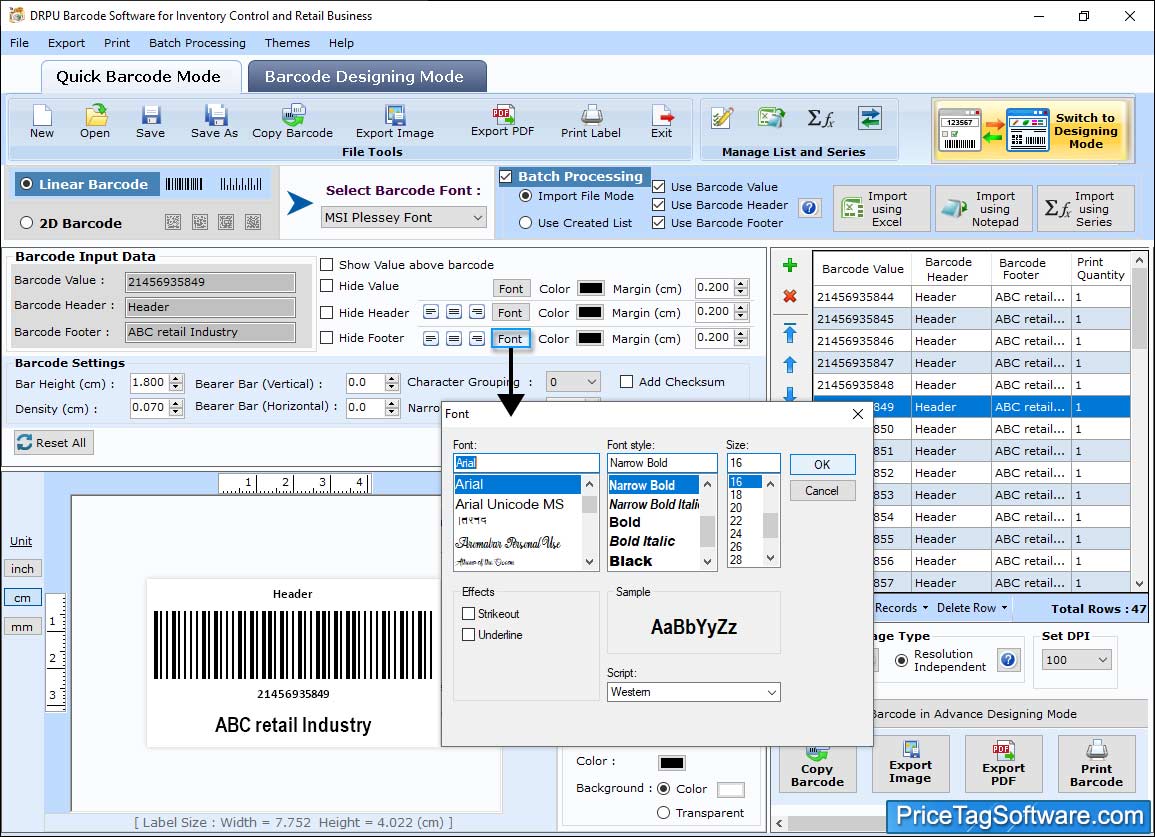
Click on “Font Settings” tab to set barcode header, footer and value font.
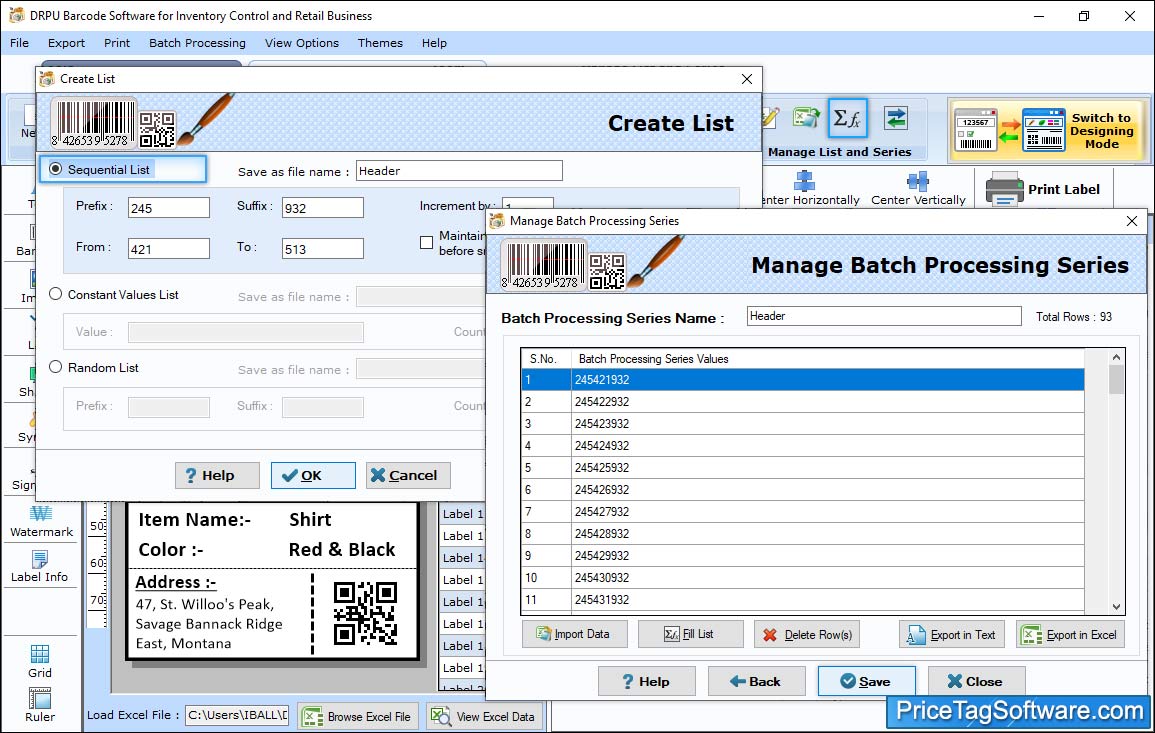
Sequential List option to create barcode list in ordered format.
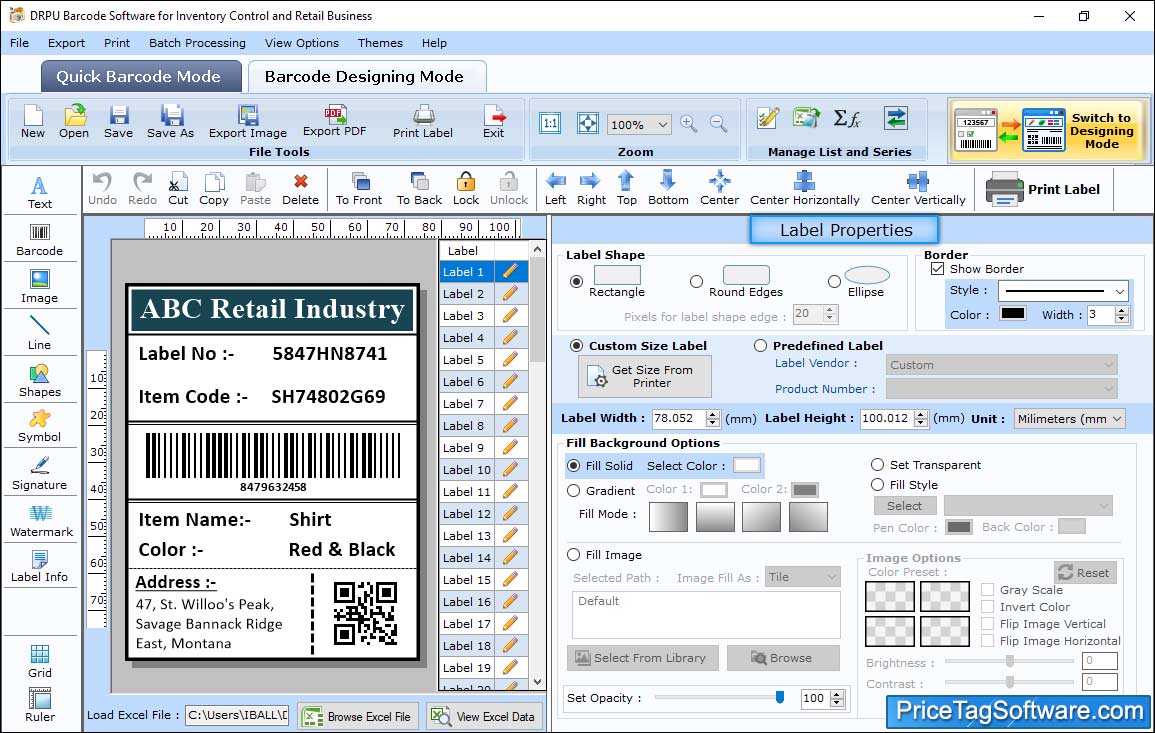
You can also Select Label Shape, size (Label width, Label height) and Border. Choose Fill Solid then set opacity as per need.
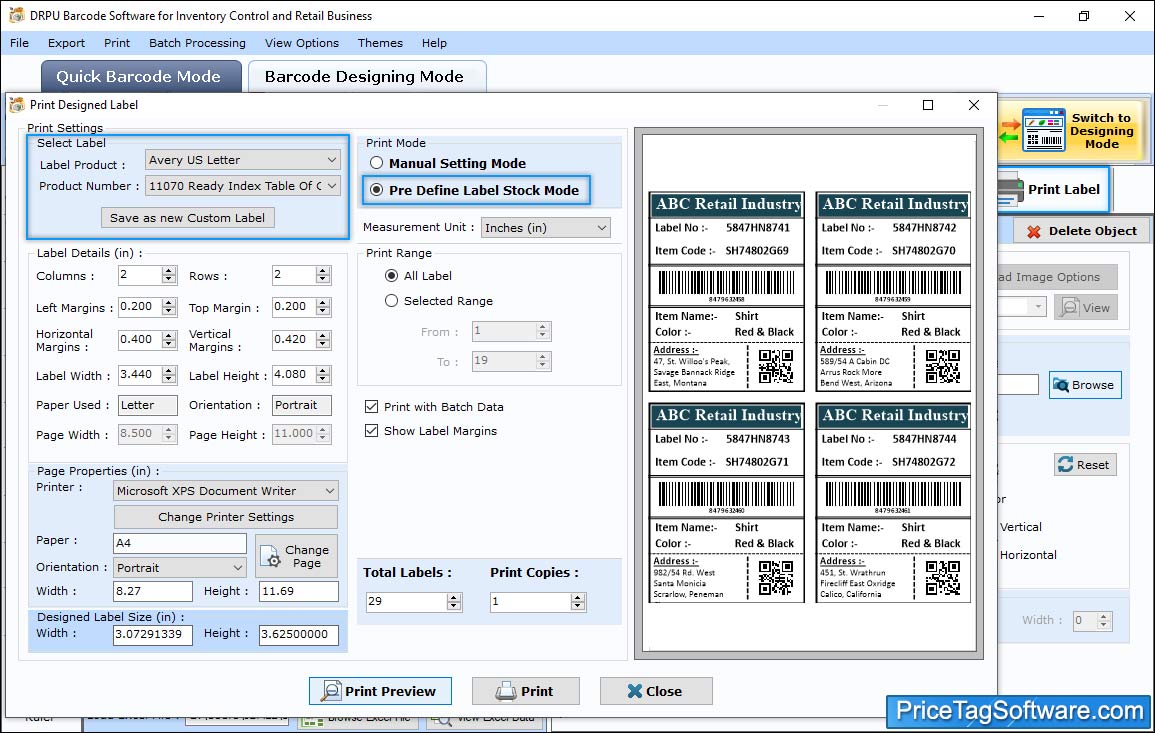
For printing the designed professional card, select any one Print Mode from Pre Define Label Stock or Manual.
Barcode Generator Software Features :-
- Barcode maker software design barcode labels in supportive 2d barcode and Linear fonts.
- Design custom style barcode images.
- Provides option to design and print colorful Barcodes.
- Save generated barcode images in different file formats on your PC.
- Easy to use as software designed with use of advanced barcode system.
- Option to modify various software settings including –
- General settings
- Font settings
- Color settings
- Image settings
Easy way to create barcode labels
- Step: 1 – Select the required barcode font standard.
- Step: 2 – Select the required barcode font.
- Step: 3 – Input various barcode image, label, color settings.
- Step: 4 – Take print of created barcode image.
Supported Linear Fonts
Coda bar, Code 128, Code 128 SET A, Code 128 SET B, Code 128 SET C, Code 39, Code 39 Full ASCII, EAN 13, EAN 8, Industrial 2 of 5, Interleaved 2 of 5, LOGMARS, MSIPlessey, Telepen, UCC/EAN-128, UPCA, UPCE
Supported 2D Fonts
Aztec, Databar, Databar Code 128, Databar Code 128 Set A, Databar Code 128 Set B, Databar Code 128 Set C, Databar Expanded, Databar Limited, Databar Stacked, Databar Stacked Omni, Databar Truncated, Databar EAN 13, Databar EAN 8, Databar UPCA, Databar UPCE, DataMatrix, MaxiCode, PDF417, QR Code

 Buy Now
Buy Now Download
Download













